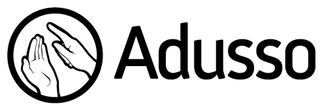UXblackbox
UXblackbox is a hardware tool that captures a computers screen, mouse and keyboard actions. It is connected between a PC and its peripherals. Because no software installations are required the UXblackbox is very easy to set up and use, and everything is recorded from “in between the wires”.
Technical specifications
Screen capture
Captures the video signal from a PC with a DVI-connection. The UXblackbox features a video-in port for input and a video-out port to allow the use of an external display.
Keyboard capture
Real-time recording of keystrokes which is saved as a subtitle file, so that it is synchronized with the recorded video. This makes it easy to track keyboard strokes, key-combinations and shortcut keys. A password mode can be used to disable keyboard capture, for instance to prevent used passwords from being recorded.
Mouse capture
Real-time mouse click recording which is saved as a subtitle along with the kayboard strokes file, so that it is synchronized with the screen capture. The mouse clicks have a distinct visualization for each button that shows when the mouse buttons are pressed down and when they are released, e.g. to show drag and drop activities.
External video (webcam)
An external camera can be connected to the UXblackbox to film the user, capturing the user’s reactions and external situations.
Audio recording (microphone)
A microphone can be connected to the UXblackbox to record external sounds, such as the user’s comments, thoughts and feedback on what is happening.
Easy to setup
Thanks to its plug-and-play design, the UXblackbox is very easy to set up. All that is required to start recording is to attach a keyboard, a mouse and a USB flash drive to the UXblackbox, then connect two cables from the UXblackbox to your computer, and connect one power cable. No installations are required, making it possible to use the UXblackbox on workstations where it is not possible to install software. To make the recording sessions as informative as possible, optional extras like a feedback console, microphone or external camera can be added, of course without installations.
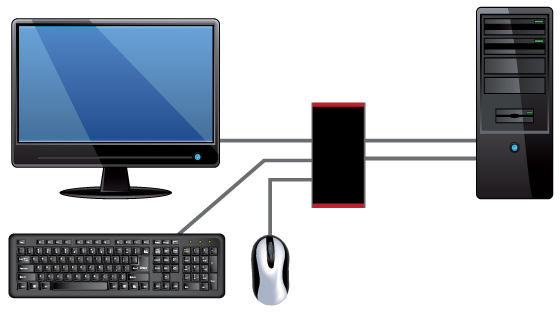
Easy to use
It is very straightforward to start using the UXblackbox. When the power is connected, the UXblackbox will automatically boot. After it has booted the user has to press the REC button to start the recording and begin testing, and end the recording by pressing the REC button again at any time. After the user has stopped recording, the video and subtitle files will be saved onto the USB flash drive, which can then be removed and viewed at any time. The UXblackbox comes with features such as Password Mode and a feedback console. Password Mode is a feature that stops the recording of keyboard strokes for as long as it is activated and can be used for example to keep passwords private, and the feedback console allows the user to flag errors and positive occurrences.
Easy to analyse
Once the recording is done, it will be used to analyse the software and improve its usability. When the recordings are analysed, problems, malfunctions and negative occurrences in the software can easily be identified by using the flags that the user has made. By using the comments made by the user at the time of the malfunction, it is simple to find out exactly what went wrong so that it can be fixed. The positive flags can be used to for example indicate to the software developers what is wanted in the software, and give them a direction for future development. The UXblackbox can also be used in other types of usability improvements as well, without looking for software errors with flags. For example it is easy to calculate time and clicks a user uses e.g. during one day or during one task. This data can then be compared with data gathered from other testers, and used to analyse and improve work efficiency. All this analysis can be done locally on your computer, or utilizing our cloud services.